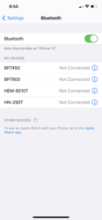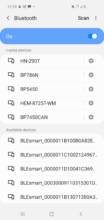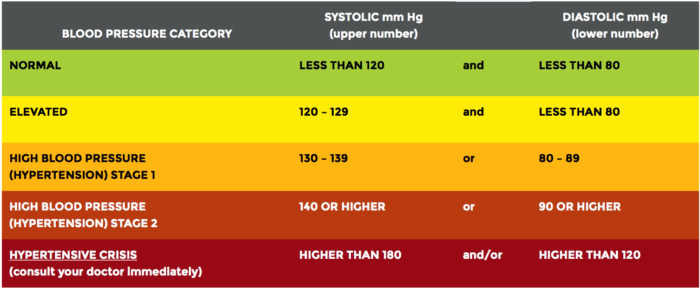Welcome to Omron
In order to give you the best shopping experience, please confirm you are shopping in the United States.
FAQs: OMRON Connect
What is the OMRON Connect Mobile App? A mobile app (or application) is software designed to run on your smartphone or tablet.

Join Our Email List!
Be the first to learn about special offers, product updates, exclusive educational content, and more.
THANK YOU!
You are now subscribed, and you will receive a confirmation email shortly.